To keep your account secure, it’s important to regularly manage your password. Follow these simple steps to change your password within the system.
Step-by-Step
Step 1: Click on Your Name in the Top-Right Corner
To begin, click on your name in the top-right corner of the screen. This will open a dropdown menu with several options.
ATTENTION!! If you are a Co-owner or Collaborator and you are inside a vault, ensure you click on 'Return to Portal' (Top left corner), and you see your name before accessing the Account Settings.
Step 2: Select "Account Settings"
From the dropdown menu, select Account Settings to access your account’s preferences and 'Security' settings.
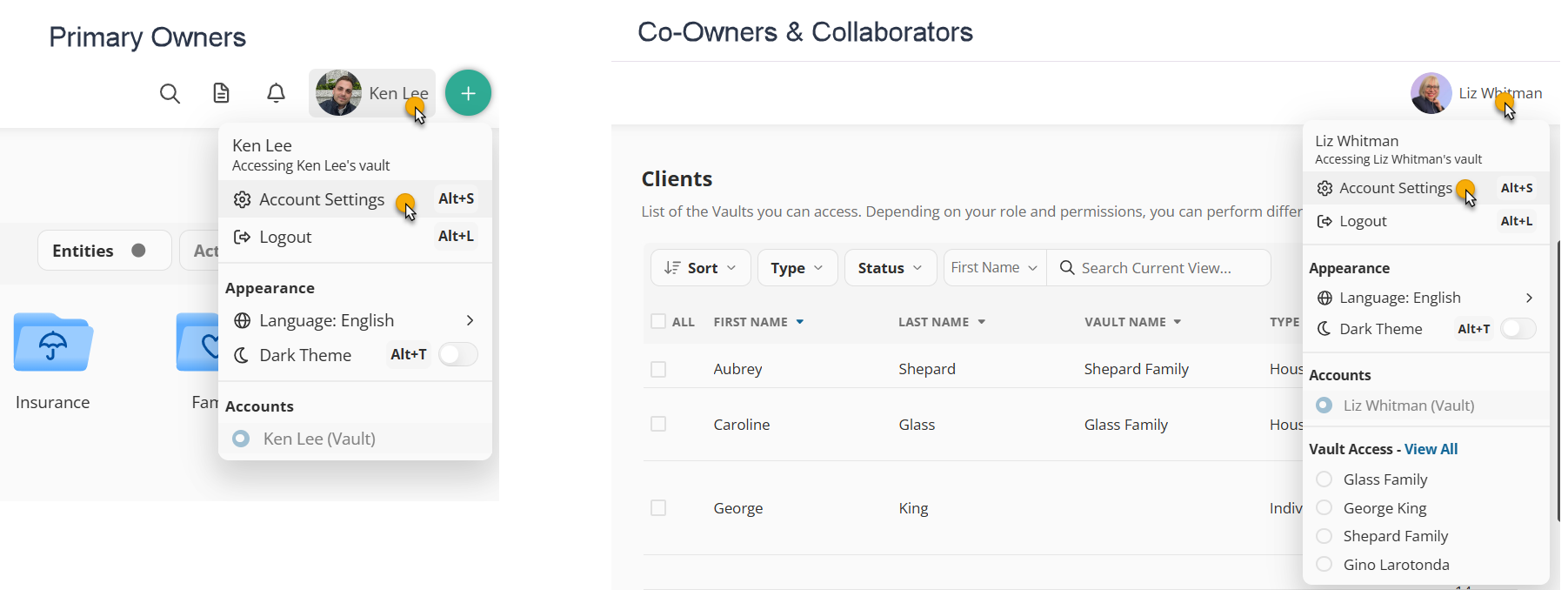
Step 3: Go to the Security Section
In the Account Settings page, navigate to the Security section, where you’ll find options related to password management and multi-factor authentication.
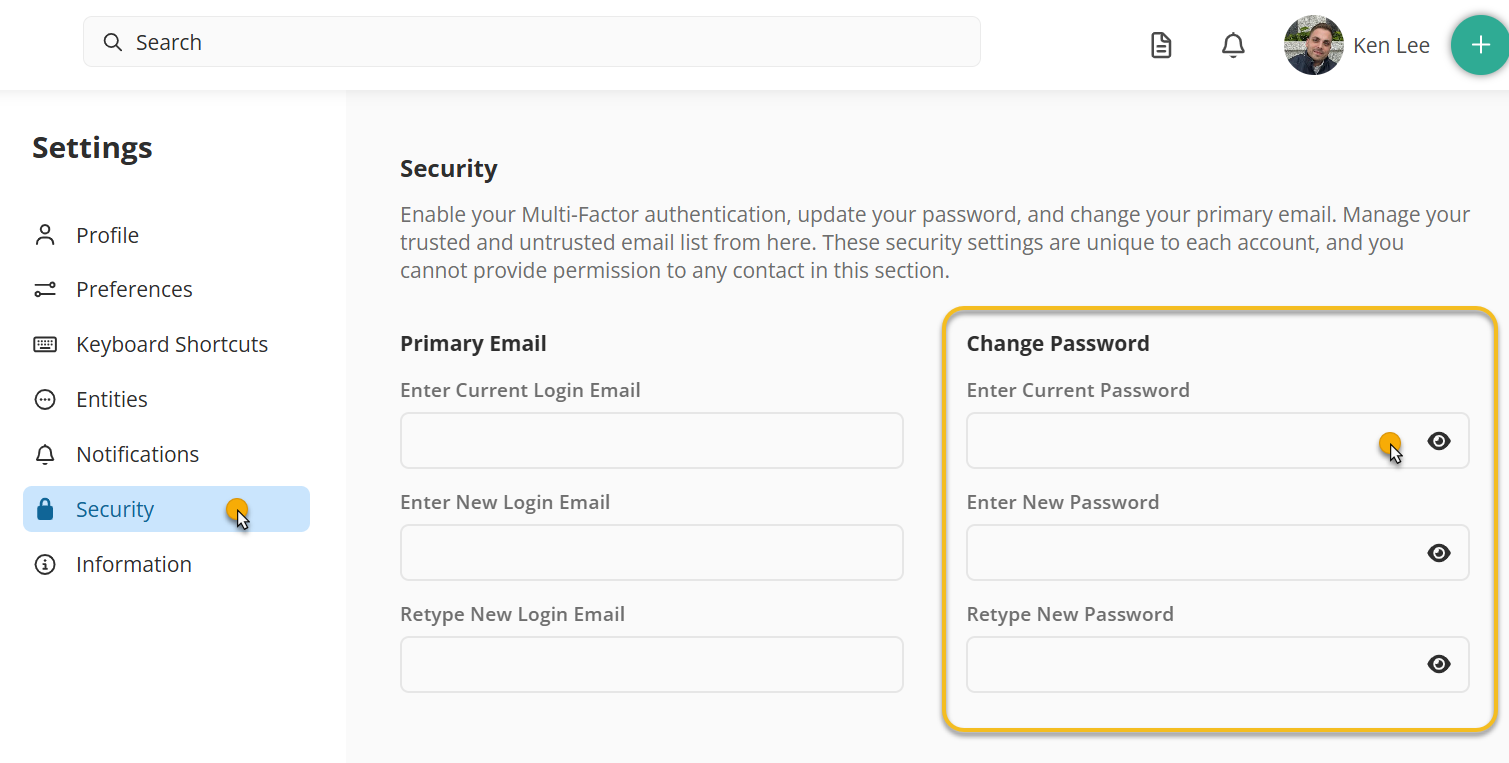
Step 4: Enter Your New Password
Under the Change Password section, enter the requested information:
- Current Password: Enter your current password for verification.
- New Password: Create a strong new password (see the guidelines below).
- Confirm New Password: Re-enter your new password to confirm.
Step 5: Click "Save"
Once you’ve filled in the required fields, click Save to update your password.
Password Requirements
For security purposes, your new password must meet the following criteria:
- Minimum of 8 characters
- At least one uppercase letter
- At least one lowercase letter
- At least one number
- Avoid using three consecutive numbers (e.g., "111", "444").
By following these guidelines, you’ll ensure your password is secure and complies with the system’s requirements.
Tips for Creating a Strong Password
- Use a mix of uppercase and lowercase letters, numbers, and symbols.
- Avoid easily guessable combinations like "password123" or your name.
- Consider using a password manager to store and generate complex passwords.
